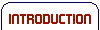Using digital files
A range of supplementary digital files, many of which can be edited, are provided. These may be word processing, PDF (portable document format) or presentation graphics files. To access the digital files, either click on the links found in the resource, or click on the Resources icon and then select Digital files. You will need Microsoft® Word and PowerPoint, and Adobe Reader (or compatible software) to open the digital files. If your computer does not already have Adobe Reader installed, look in the installers folder for the appropriate installer for your operating system.
All the onscreen material has been included as PDF (portable document format) files. These can be viewed onscreen or printed out. To access these files, click on the Resources icon and then select Printable version.
Following a link to a digital file may open the file within a browser window. To view a Microsoft® PowerPoint presentation without the toolbars, once open, click on Browse>Full Screen. To make PDFs appear in a new window, open Adobe Reader, select Edit>Preferences, click on Internet, and then untick Display PDF in Browser. You can open the files in the relevant software by accessing them from the folder called digital_files.
To save a file so that it can be edited, right-click on the link, select Save Target As... and save the file on your network. Then, right-click on the file icon, select Properties and untick the Read-only attribute. Note that, if you do not have the fonts used within the digital files, your operating system will replace them with fonts that you are able to use.